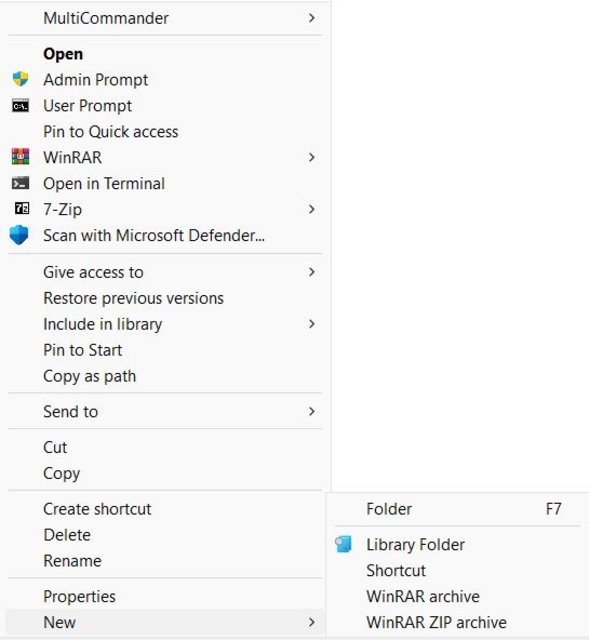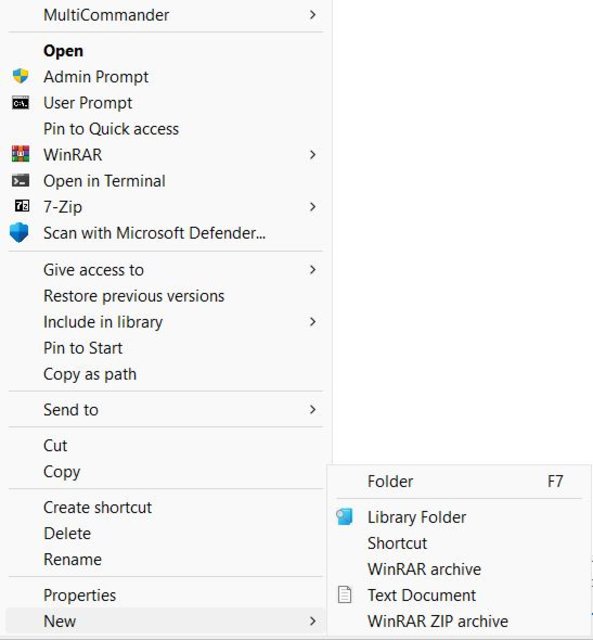1
Support and Feedback / Re: The deletion of large directories does not work.
« on: June 15, 2025, 08:59:09 »
Matthias515566,
I also have Firefox and have many "idb" folders deep within my profile storage archives, in paths similar to the one in your error log message. I've checked the properties for about half a dozen of them and they all show read-only attributes for the folders, and most or all of them contain additional read-only subfolders. You might need to clear that attribute from any folders you want to delete and they might be protected by some other running process.
I also have Firefox and have many "idb" folders deep within my profile storage archives, in paths similar to the one in your error log message. I've checked the properties for about half a dozen of them and they all show read-only attributes for the folders, and most or all of them contain additional read-only subfolders. You might need to clear that attribute from any folders you want to delete and they might be protected by some other running process.